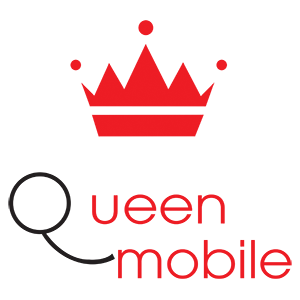Chưa có sản phẩm trong giỏ hàng.
Hướng dẫn chi tiết cách tải video trên YouTube
Không thể bỏ lỡ
- Cơ hội có 1 không 2, top 5 nồi cơm giảm tới 25% mua tặng vợ 20/10
- Cách chụp màn hình Samsung chỉ với 1 nút nhấn
- Top 5 máy lạnh 1.5 HP dưới 10 triệu giá tốt
- 4 mẹo hâm nóng cơm nguội ngon như mới nấu
- Giảm giá bán iPhone 5S mua ngay kẻo lỡ
- Hướng dẫn sử dụng bảng điều khiển máy giặt LG WF-D2017HD 20 Kg
- Microsoft phát hành công cụ phục hồi cho Surface Book, Surface Pro 4
- Laptop tầm giá 6 triệu, nâng cấp được Windows 10 và thoải mái học tập
- Đánh giá Tivi LED Sony KDL32R300B – tuyệt đỉnh 32 inch
- Trị sạch mụn, thật đơn giản chỉ bằng việc uống nước nóng hàng ngày
Học cách tải video trên YouTube – hướng dẫn toàn diện #YouTube #Videos #Download #YouTubePremium #OfflineViewing #SmartDownloads #AdFreeViewing #BackgroundPlay #YouTubeMusic #MalwareRisks #CopyrightIssues #OnlineVideos #DataUsage #FullHD #4K #FreeTrial #Subscription #StorageLimit #VideoQuality #LegitimateApps #YouTubeShorts #TermsOfService #CopyrightLaw #MonthlyPrice #UnlimitedInternetConnectionHướng dẫn cuối cùng về cách tải video trên YouTube YouTube là một nền tảng phổ biến nơi người dùng có thể xem và chia sẻ video. Tuy nhiên, đôi khi bạn có thể muốn tải video để xem ngoại tuyến hoặc lưu trữ nội dung yêu thích của mình. Trong bài viết này, chúng tôi sẽ hướng dẫn bạn cách tải video trên YouTube trong vài bước đơn giản. 1. Sử dụng Công cụ Tải Video Một trong những cách đơn giản nhất để tải video trên YouTube là sử dụng công cụ tải video. Có nhiều tùy chọn miễn phí và trả phí có sẵn trực tuyến. Chỉ cần sao chép URL video từ YouTube, dán nó vào công cụ tải, và chọn định dạng và chất lượng bạn muốn tải video. 2. Lưu Video với Tiện Ích Mở Rộng Trình Duyệt Một phương pháp khác để tải video trên YouTube là sử dụng một tiện ích mở rộng trình duyệt. Chỉ cần cài đặt tiện ích mở rộng trên trình duyệt của bạn, mở video bạn muốn tải trên YouTube, và nhấp vào nút tải do tiện ích cung cấp. Điều này sẽ lưu video vào thiết bị của bạn để xem ngoại tuyến. 3. Tải Video Bằng Ứng Dụng Di Động Nếu bạn thích tải video trên YouTube trên thiết bị di động, bạn có thể sử dụng một ứng dụng dành riêng cho mục đích này. Có nhiều ứng dụng có sẵn trên cả hai nền tảng Android và iOS cho phép bạn tải video từ YouTube. Chỉ cần cài đặt ứng dụng, dán URL video, và tải video về thiết bị của bạn. 4. Sử Dụng Phần Mềm Ghi Màn Hình Nếu không có phương pháp nào hoạt động cho bạn, bạn cũng có thể sử dụng phần mềm ghi màn hình để ghi lại video đang phát trên màn hình của bạn. Chỉ cần mở video trên YouTube, bắt đầu phần mềm ghi màn hình, và lưu video vào thiết bị của bạn. Hãy nhớ rằng phương pháp này có thể dẫn đến video chất lượng thấp hơn so với việc tải trực tiếp. Để kết luận, việc tải video trên YouTube dễ dàng với các công cụ và phương pháp phù hợp. Dù bạn chọn sử dụng công cụ tải video, tiện ích mở rộng trình duyệt, ứng dụng di động, hoặc phần mềm ghi màn hình, bạn có thể thưởng thức video trên YouTube yêu thích của mình mọi lúc, mọi nơi. Chỉ cần nhớ tôn trọng luật bản quyền và chỉ tải video cho mục đích cá nhân.Nhận điều quan trọng Tải video yêu thích của bạn trên YouTube bằng YouTube Premium để xem ngoại tuyến một cách hợp pháp. Tránh sử dụng ứng dụng bên thứ ba để tải video trên YouTube do nguy cơ malware và vấn đề bản quyền. Gói đăng ký YouTube Premium cung cấp các tính năng như xem không quảng cáo, chế độ chơi nền, và YouTube Music.Để biết thêm về cách tải video trên YouTube, hãy nắm vững các thông tin chính dưới đây.
#YouTube #Videos #Download #YouTubePremium #OfflineViewing #SmartDownloads #AdFreeViewing #BackgroundPlay #YouTubeMusic #MalwareRisks #CopyrightIssues #OnlineVideos #DataUsage #FullHD #4K #FreeTrial #Subscription #StorageLimit #VideoQuality #LegitimateApps #YouTubeShorts #TermsOfService #CopyrightLaw #MonthlyPrice #UnlimitedInternetConnection
Title: Ultimate Guide on How to Download YouTube Videos
YouTube is a popular platform where users can watch and share videos. However, sometimes you may want to download videos for offline viewing or to save your favorite content. In this article, we will guide you on how to download YouTube videos in a few simple steps.
1. Use a Video Downloader Tool
One of the easiest ways to download YouTube videos is by using a video downloader tool. There are many free and paid options available online. Simply copy the video URL from YouTube, paste it into the downloader tool, and select the format and quality you want to download the video in.
2. Save Videos with a Browser Extension
Another method to download YouTube videos is by using a browser extension. Simply install the extension on your browser, open the video you want to download on YouTube, and click the download button provided by the extension. This will save the video to your device for offline viewing.
3. Download Videos Using a Mobile App
If you prefer to download YouTube videos on your mobile device, you can use a dedicated app for this purpose. There are many apps available on both Android and iOS platforms that allow you to download videos from YouTube. Simply install the app, paste the video URL, and download the video to your device.
4. Use a Screen Recording Software
If none of the above methods work for you, you can also use a screen recording software to capture the video playing on your screen. Simply play the video on YouTube, start the screen recording software, and save the video to your device. Keep in mind that this method may result in lower quality videos compared to direct downloads.
In conclusion, downloading YouTube videos is easy with the right tools and methods. Whether you choose to use a video downloader tool, browser extension, mobile app, or screen recording software, you can enjoy your favorite YouTube videos offline anytime. Just remember to respect copyright laws and only download videos for personal use.

Key Takeaways
- Download your favorite YouTube videos using YouTube Premium to watch offline legally.
- Avoid using third-party apps to download YouTube videos due to malware risks and copyright issues.
- YouTube Premium subscription offers features like ad-free viewing, background play, and YouTube Music.
SCROLL TO CONTINUE WITH CONTENT
YouTube is an excellent source of information and entertainment, but it uses a lot of data when streaming video. This is especially true if you watch videos in Full HD or 4K, meaning you’ll quickly use up your monthly allocation or start racking up your phone bill when you watch YouTube videos outside of a Wi-Fi connection.
So, to avoid unexpected costs and keep yourself entertained, download your favorite YouTube videos to your phone when you have an unlimited internet connection.
What You Need to Download YouTube Videos
If you want to watch YouTube videos offline, you need to sign up for YouTube Premium. While this subscription gives you features like Background Play and Ad-Free viewing and comes with YouTube Music, it also lets you download YouTube videos to your devices, making YouTube Premium worth its monthly price.
Although there are other third-party ways to download any online video, we do not recommend using them. Some come with malware, and it’s not easy to vet legitimate apps from those pretending to give you a ‘free’ service. Furthermore, these apps often go against YouTube’s terms of service and could land you in hot water with copyright law.
To sign up for YouTube Premium, open the YouTube app on your phone or tablet and tap the You tab at the bottom menu. From there, swipe up and tap Get YouTube Premium. From there, you can sign up for a free trial if you still have one or choose the following plans: YouTube Premium Individual, YouTube Premium Family, or YouTube Premium Student. Prices vary between regions but start at $11.99 monthly in the US.
However, note that YouTube Premium and the download feature are unavailable in all locations. So, try the free trial first and see if the feature works for you before committing to a subscription.
How to Download YouTube Videos for Offline Viewing
Once you have a YouTube Premium subscription, it’s easy to download a YouTube video to your device. Just find a video you like and play it on the YouTube app. Under the channel name and subscribe button, tap Download, and the video will save to your phone.
If you’ve already downloaded the video, the button will change to Downloaded. Tap on it again and confirm the Delete from downloads message to delete the download and save storage on your smartphone.
However, the download feature only works on long-form YouTube videos. As of the time of writing, we haven’t found a download feature for YouTube Shorts on the YouTube app. You must also connect your phone to the internet every 48 hours to retain access to your downloaded videos.
This ensures the video library remains up-to-date with its online version. If any information changes about the videos you’ve downloaded, they’ll be updated when you reconnect to the internet. Also, if a creator takes down a video you’ve already downloaded, it will no longer be available for viewing.
Where to Find Your Downloaded YouTube Videos
Here’s how to find the videos you downloaded on the YouTube app. When you launch YouTube, tap the You tab, then tap Downloads. From there, you should see all the videos you downloaded on YouTube.
If you haven’t turned it on yet, YouTube will also offer Smart downloads, which allows the app to download recommended videos automatically, ensuring you have something to watch even when you’re not connected to the internet.
You can also activate this and set a storage limit by tapping the You tab, then Settings > Background & downloads. Tap the Smart downloads slider to activate this feature, then tap Adjust Smart downloads to adjust the storage used automatically or manually. You can also change the downloaded video quality of smart downloads in the Adjust Smart downloads menu. But if you want to change the video quality of manually downloaded videos, you can do so by going to Settings > Background & downloads > Download quality.
A YouTube Premium subscription might cost a few dollars a month, but it definitely comes with many benefits. Aside from being able to legally download YouTube videos to your smartphone, tablet, or even PC, you also get background play, which is useful for listening to podcasts, and YouTube Music, which is a good alternative to Spotify for the casual listener.

Post Views:
0